Friday, December 19, 2008
Using Report Services on a SharePoint 2007 site
Second, the web parts that will be required for SharePoint to access Report Services will need to be installed.
By default, the webparts are installed with SQL Server 2005 and are located in ..\Microsoft SQL Server\90\Tools\Reporting Services\SharePoint\RSWebParts.cab.
You will need to copy this file over to front end web server and run the following command:
stsadm.exe –o addwppack –filename “<path to file>\rswebparts.cab” -globalinstall
Finally, in order to properly get the Web Parts just installed to function on a MOSS2007 setup with Reporting Services you will need to make a change on the site's web.config file. The trust level must be changed to WSS_Medium.
<trust level="WSS_Medium" originalurl="">
How to run Windows PowerShell Scripts
Here is a good manual to get you up and running PowerShell scripts from Microsoft:
http://www.microsoft.com/technet/scriptcenter/topics/winpsh/manual/run.mspx
How to configure an NTP server
http://support.microsoft.com/kb/816042
http://support.microsoft.com/kb/q262680
Thursday, September 11, 2008
DNS: Recursion
Link for below article: http://www.techbytes.ca/techbyte31.html
DNS: The difference between "Do Not Use Recursion" and "Disable Recursion"
In the Windows 2000/2003 DNS console (dnsmgmt.msc), under a server's Properties -> Forwarders tab is the setting Do not use recursion for this domain. On the Advanced tab you will find the confusingly similar option Disable recursion (also disables forwarders).
Recursion refers to the action of a DNS server querying additional DNS servers (e.g. local ISP DNS or the root DNS servers) to resolve queries that it cannot resolve from its own database. So what is the difference between these settings?
The DNS server will attempt to resolve the name locally, then will forward requests to any DNS servers specified as forwarders. If Do not use recursion for this domain is enabled, the DNS server will pass the query on to forwarders, but will not recursively query any other DNS servers (e.g. external DNS servers) if the forwarders cannot resolve the query.
If Disable recursion (also disables forwarders) is set, the server will attempt to resolve a query from its own database only. It will not query any additional servers.
If neither of these options is set, the server will attempt to resolve queries normally:... the local database is queried... if an entry is not found, the request is passed to any forwarders that are set... if no forwarders are set, the server will query servers on the Root Hints tab to resolve queries beginning at the root domains.
Sunday, January 13, 2008
How to remove "tile" effect for images used as a background in websites
In order to stop the "tile" effect, you can utilize CSS.
Add the following code to any tag that can use an image as a background:
style="background-repeat:no-repeat"
When using tables, there are times you may want to have the tiling effect and times you don't. In order to specify specific cells to have the desired effect you will have to create a CSS class.
styles.css
TD.NoTile { background-repeat: no-repeat; }
You would then add the required code to any of the table cells you want:
Saturday, January 12, 2008
Having cursor change when on an image map
When the mouse is over an image map it will by default change into a hand cursor, usually.
If you want more advance functions out of your image map, say to open a browser window when you click on it, you can utilize the "Open Browser Window" Behavior in Dreamweaver. However, when you do this, you will notice that the cursor no longer changes when the mouse is over the image map. If you have the Link property filled out for the image map with the about Behavior, then you will notice the cursor does change, but when you click on it, it will open two windows. One for the Link property and one for the Behavior.
What I noticed, is that when the Link property is used, then the cursor will change.
So how do I put something into the Link property that won't be used when clicked on?
You have to trick the image map into believing that the Link property is filled in but not utilize the Link. You do this by entering into the Link property, "Javascript:"
Here's a more detailed example:
Software:
Dreamweaver CS3
Using ASP.NET with IIS
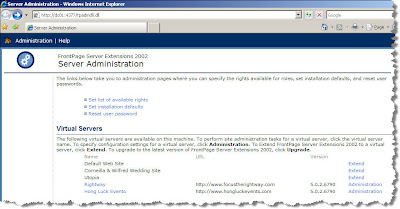
Then click on "Extend" for the web site you want to enable ASP.NET on.
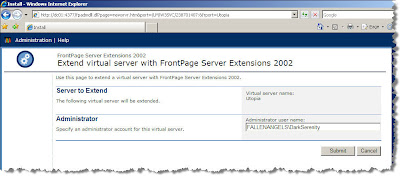
Fill in the required information then click "Submit".
Software:
IIS6
ASP .NET 2.0
Sunday, January 6, 2008
Using FLV video on the web
While working with FLV for the first time awhile ago, there was one problem I had encountered that had me quite concerned at the time. I was trying to create a simple html file with a FLV video embedded in it using Dreamweaver. I inserted a SWF file into the html page as I always do with any Flash SWF file, but when I went to test the page by using "Preivew in ..." it didn't work. A "white box" appears in where the video should be playing. I tried inserting just the FLV video into dreamweaver directly, same result. I checked the SWF file and that played fine on it's own. I then used Flash to publish the corresponding HTML file to see if that would work. Sure enough it did. That gave me some relief as I was afraid it might have been some coding in the "AC_RunActiveContent.js" file. So instead of using the preview feature in Dreamweaver, I saved the HTML file and viewed it by double clicking it. It worked.
After that I uploaded it to the web server running IIS6. Sure as the sky is blue, nothing seems to work right with technology on the first try. Being hosted on IIS, the page with the FLV video would display the "white box" again. IIS6 was somehow restricting the content. To enable FLV video playback on IIS you must add FLV as a MIME type for the particular website you hosting.
- Go to [Properties] of the website in IIS
- Under [HTML Headers] tab, click on [MIME Types...]
- Click [New...]
- Enter ".flv" for the Extension and "video/x-flv" for the MIME Type
Now FLV videos will play on your hosted IIS website(s).
Software:
Adobe Flash CS3
Tuesday, January 1, 2008
Sending automated email with ASP.NET
For an ISP that doesn't block SMTP, you can install the SMTP Server that comes with Windows Server 2003 or XP. It is a component of IIS. This is of course if you don't have MS Exchange. Many users tend to use the namespace System.Web.Mail for the classes used for sending email, this is fine when it comes to having an ISP that doesn't block SMTP transmissions. But still why use something that is now a bit outdated? Namespace System.Net.Mail which was introduced in ASP.NET 2.0 has more functionality and flexibility when it comes to sending emails. One of the more important features being able to supply credentials to a specified SMTP server. This will then allow you to utilize your ISP's SMTP Server and send emails.
So lets take a look at some simple code that will get you on your way. The following code would ideally be put under the function that handles a button click (i.e. submit button). You will have to have the namespaces System.Net and System.Net.Mail imported.
MailMessage instance used for defining the attributes and content of the email<%@ Page Language="C#" ContentType="text/html" ResponseEncoding="utf-8" %>
MailMessage message = new MailMessage(txtFrom.Text, txtTo.Text, txtSubject.Text, txtBody.Text);
SmtpClient instance used for defining the SMTP Server to be used for sending the email
SmtpClient emailClient = new SmtpClient(txtSMTPServer.Text);
Part of the System.Net namespace : NetworkCredential instance defines the user name and password used for accessing the SMTP Server in order to the send email
NetworkCredential SMTPUserInfo = new NetworkCredential(txtSMTPUser.Text, txtSMTPPass.Text);
Explicitly defines emailClient instance not to use default credentials when sending the email
emailClient.UseDefaultCredentials = false;
Set the credentials for emailClient instance with those defined by SMTPUserInfo instance
emailClient.Credentials = SMTPUserInfo;
Sends the email
emailClient.Send(message);
You can then setup ASP.NET form that will allow the user to enter in the relevant information using related ASP.NET controls.
Reference Material
http://msdn2.microsoft.com/en-us/library/system.net.mail.aspx
http://www.systemnetmail.com/
Software:
ASP .NET 2.0

